Link to Windows App & Review
4.3
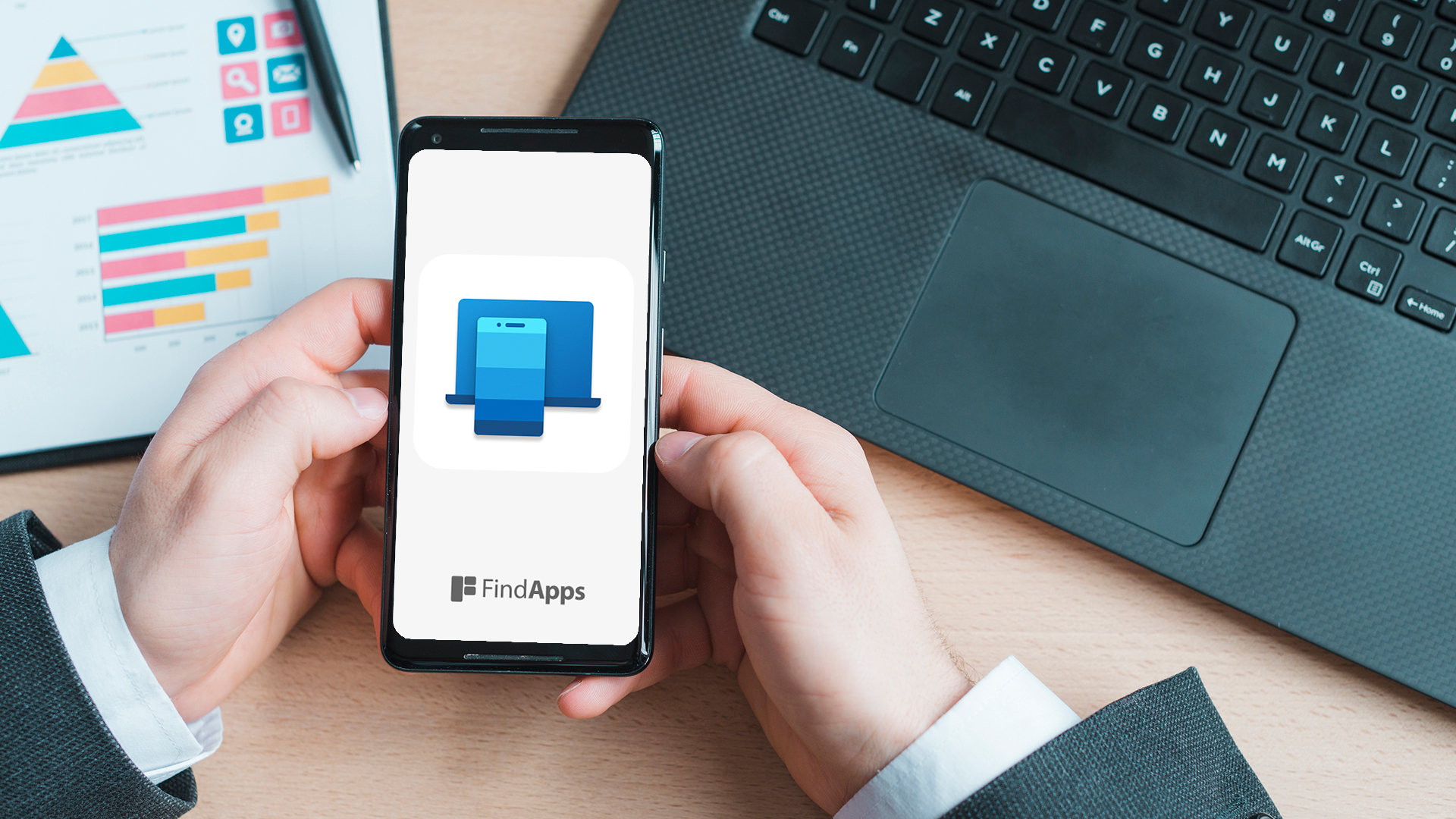
The "Link to Windows" app has emerged as a game-changer for seamlessly integrating your Android phone with your Windows PC. In this comprehensive review, we'll delve into what the app is all about, how it functions, its standout features, benefits, drawbacks, and a comparison with similar apps. Whether you're looking to enhance productivity, streamline messaging, or simply enjoy the convenience of file transfers and notifications sync, this article will provide an in-depth look at the "Link to Windows" app.
We'll explore the process of downloading and setting up the app, giving you all the information you need to decide if "Link to Windows" is worth integrating into your digital ecosystem. Let's dive into the world of "Link to Windows" and discover its potential.
Key Takeaways:
- The "Link to Windows" app allows for seamless integration between your Android phone and Windows 10 PC.
- The app offers features such as screen mirroring, file transfer, and notifications sync, making it a convenient tool for users.
- While the app has its limitations, it is a great option for those looking for a simple and easy way to connect their devices.
What Is the 'Link to Windows' App?
The 'Link to Windows' app is a connectivity feature developed by Microsoft to seamlessly integrate Android phones with Windows PCs.
This innovative app enables users to mirror their Android device's screen on their Windows computer, allowing for a more seamless workflow. Users can easily access their phone's apps, notifications, and messages directly from their PC, enhancing productivity and multitasking. The app also offers integration with Microsoft services such as OneDrive, Outlook, and Your Phone app, providing a unified experience across devices. Designed specifically for Samsung Galaxy devices, this app can be downloaded from both the Microsoft Store and Google Play Store, ensuring wide accessibility and convenience for users.
How Does the 'Link to Windows' App Work?
The 'Link to Windows' app enables users to mirror their Android phone screen on a Windows PC, creating a seamless cross-device interaction experience.
Compatible Devices
The 'Link to Windows' app is compatible with a range of Windows and Android devices, including Samsung Galaxy devices, ensuring a streamlined user experience.
Whether you own a powerful Windows PC, a versatile Surface device, or one of the popular Samsung Galaxy models, the 'Link to Windows' app seamlessly integrates with your workflow. From the innovative foldable devices like the Galaxy Z Fold or the cutting-edge Galaxy S21 series, the app allows you to mirror your phone screen, access notifications, and even run mobile apps on your Windows computer.
Connecting your devices is made simple, thanks to the Microsoft account integration. By signing in with your Microsoft account on both your Windows and Android devices, you can effortlessly share files, photos, and texts, making the 'Link to Windows' app an essential tool for seamless productivity.
Connection Process
The connection process for the 'Link to Windows' app involves establishing a secure link between the Windows PC and the Android phone via Bluetooth or Wi-Fi, with setup facilitated through QR code scanning.
Once the 'Link to Windows' app is installed on the Android phone, users can proceed to pair the device with their Windows PC. Using the Bluetooth or Wi-Fi option, the user selects the preferred method for establishing the connection. By following the on-screen prompts, the app initiates the process to find and connect with the Windows PC.
Upon successful pairing, the next step involves scanning a QR code displayed on the Windows PC screen. This QR code acts as a secure way to establish the link between the two devices, ensuring a seamless and secure connection.
What Are the Features of the 'Link to Windows' App?
The 'Link to Windows' app offers a range of features, including screen mirroring, file transfer, notification syncing, and seamless messaging integration, enhancing cross-device functionality.
Screen Mirroring
Screen mirroring through the 'Link to Windows' app enables users to seamlessly project their Android phone's display onto their Windows PC, facilitating interactive functionality across compatible apps.
This innovative feature not only allows users to share their multimedia content, such as photos, videos, or presentations, but also enables them to navigate their phone's interface directly from the computer screen. By providing a larger display and easier control, it enhances productivity and multitasking.
Whether for professional presentations or personal entertainment, the seamless integration of Android phones with Windows PCs through screen mirroring offers a convenient and versatile solution.
File Transfer
The Link to Windows app allows users to wirelessly transfer files, including photos and documents, between their Android phone and Windows PC, streamlining the file browsing and sharing process.
This functionality provides a seamless experience, ensuring that users can effortlessly access and transfer their diverse file types. Whether it's a stunning photo captured on their Android device or an essential document required for work, the app enables swift and efficient transfer.
The intuitive interface enhances the browsing experience, allowing users to seamlessly navigate through their files and effortlessly share them between their connected devices.
Notifications Sync
The Link to Windows app syncs notifications from the Android phone to the Windows PC, providing users with convenient access while ensuring privacy through features like Do Not Disturb (DND) and end-to-end encryption.
By seamlessly integrating the notification sync functionality, the 'Link to Windows' app enables users to view, manage, and respond to their Android phone notifications directly from the Windows PC. This feature is particularly useful for those who use their PCs extensively and want to stay updated without constantly checking their phones.
With end-to-end encryption, the notifications are secure, adding an extra layer of protection for sensitive information.
Messaging Integration
The 'Link to Windows' app seamlessly integrates messaging functionalities, allowing users to reply to texts and manage calls directly from their Windows PC, with cross-device copy paste enhancing productivity.
The app provides a seamless experience for users to view and respond to notifications from their mobile devices on their PC, facilitating quick access and response to important messages without having to switch devices. The cross-device copy paste feature further streamlines workflow by enabling users to copy content from one device and paste it on another with remarkable ease, enhancing overall productivity and convenience in managing communication across devices.
What Are the Benefits of Using the 'Link to Windows' App?
The 'Link to Windows' app offers several benefits, such as convenient file transfer, easy access to phone notifications, and seamless messaging integration, enhancing cross-device productivity and communication.
Convenient File Transfer
The Link to Windows app facilitates convenient file transfer between the connected devices, enabling seamless wireless transfer of photos and other files, streamlining the browsing and sharing experience.
This feature allows users to effortlessly transfer images and files from their mobile devices to their Windows PC without the need for tangled cables or complex setups. With a few simple clicks, users can quickly and securely move their data, ensuring a hassle-free experience. Whether it's sharing vacation photos, important documents, or any other files, the 'Link to Windows' app provides a smooth and efficient process for managing and transferring various types of content.
Easy Access to Phone Notifications
The 'Link to Windows' app provides users with easy access to their phone notifications on the Windows PC, ensuring privacy and security through features such as end-to-end encryption.
Users can effortlessly view and respond to phone notifications directly from their Windows PC, streamlining their workflow and boosting productivity. The seamless integration between the phone and PC allows for a cohesive digital experience, with notifications conveniently accessible on a familiar desktop interface.
The privacy-centric features of the 'Link to Windows' app ensure that sensitive notifications are securely managed and remain confidential. With end-to-end encryption, users can trust that their personal and business communications are protected from unauthorized access.
Seamless Messaging Integration
The seamless messaging integration of the 'Link to Windows' app allows users to effectively manage their text messages, reply to calls, and engage in cross-device communication directly from their Windows PC.
This app functions as a bridge between the user's Windows PC and their smartphone, creating a unified platform for seamless communication management. Users can effortlessly view and respond to text messages, access call notifications, and transfer files between devices without interruptions to their workflow. The intuitive interface and convenient notification system make it easy to stay connected, enhancing productivity and streamlining communication tasks.
What Are the Drawbacks of the 'Link to Windows' App?
While the 'Link to Windows' app offers significant functionalities, it also presents drawbacks related to limited compatibility and occasional connectivity issues, impacting the overall user experience.
Limited Compatibility
The Link to Windows app's limited compatibility with selected devices may pose challenges for users seeking seamless cross-device integration, necessitating consideration of device-specific support.
It is crucial for users to understand the implications of this limited compatibility when attempting to connect their devices. The challenges may range from inability to establish a connection, to experiencing lags or functionality issues while attempting to integrate their smartphones with Windows devices.
This underscores the importance of ensuring that the devices being used are supported by the Link to Windows app, emphasizing the significance of device-specific support. Users should carefully review the list of supported devices and their specific requirements before endeavoring to establish a seamless cross-device integration.
Connectivity Issues
Occasional connectivity issues related to the setup or notification access may impact the smooth operation of the Link to Windows app, requiring attention for effective resolution.
When encountering connectivity issues with the Link to Windows app, users may experience disruptions in the seamless integration between their Android devices and Windows computers. These issues can manifest as intermittent disconnections, delayed notifications, or failure to establish a consistent connection.
To address these challenges, users can begin by ensuring that both the mobile device and the Windows computer have stable internet connections. Verifying that the app permissions and notification settings are correctly configured on the Android device is essential.
Further troubleshooting may involve restarting the app, re-establishing the connection, or updating the respective software on both devices. These measures can often restore the connectivity and allow the Link to Windows app to function as intended, facilitating seamless cross-device interactions.
How Does the 'Link to Windows' App Compare to Other Similar Apps?
In comparison to other similar apps such as Microsoft Your Phone and AirDroid, the 'Link to Windows' app offers distinctive features that streamline cross-device connectivity and interaction, enhancing productivity and user experience.
Microsoft Your Phone App
The Link to Windows app distinguishes itself from the Microsoft Your Phone app by offering advanced features related to notifications, file sharing, and seamless connectivity, providing an enhanced user experience.
The application allows users to view:
- notifications from their Android device directly on their PC, eliminating the need to frequently check the phone for updates.
- It provides an intuitive interface for effortless file sharing between the devices, enabling seamless transfer of photos, videos, and documents.
- In addition, the app ensures a smooth cross-device connection, allowing users to interact with their smartphone without having to physically handle the device, resulting in a more convenient user experience.
AirDroid App
Compared to the AirDroid app, the Link to Windows app excels in facilitating seamless file transfer, robust notification syncing, and efficient messaging integration, enhancing the overall cross-device functionality and user experience.
The 'Link to Windows' app ensures a hassle-free and swift file transfer process between a user's PC and their Android device, eliminating the need for tangled cables or complicated configurations. Its robust notification syncing feature allows users to stay updated with their notifications across devices, offering a seamless and uninterrupted workflow. The efficient messaging integration of the app contributes to a unified user experience, enabling easy access to text messages and improved communication across devices.
Is the 'Link to Windows' App Worth Using?
The Link to Windows app is undoubtedly worth using for users seeking seamless cross-device productivity and communication, despite the occasional limitations, given its robust functionalities and streamlined integration.
The app facilitates a smooth connection between your Android smartphone and Windows PC, enabling easy access to your phone's notifications, texts, and photos directly from your computer. It allows for the effortless transfer of files and the ability to manage your phone's apps through the Window's desktop interface.
Although there might be sporadic instances of connectivity issues, ensuring that both devices have the latest software updates can often resolve such hiccups. Exploring other similar apps can complement the Link to Windows app's capabilities, providing a more comprehensive cross-device experience.
How to Download and Set Up the 'Link to Windows' App?
To download and set up the 'Link to Windows' app, users can access it from the Microsoft Store or the Google Play Store, with setup facilitated through a straightforward process involving QR code scanning for seamless connectivity.
Users can navigate to the Microsoft Store or Google Play Store on their Windows PC or Android device, respectively. Once the app is located, they can proceed with downloading it onto their device. After the successful installation, the 'Link to Windows' app requires access to relevant permissions for proper functioning.
Upon launching the app, users should ensure that both their Windows PC and Android device are on the same Wi-Fi network and signed in to their Microsoft account. Users will then be prompted to use their Android device to scan the QR code displayed on their Windows PC. This process establishes a connection between the two devices, enabling seamless sharing of content and notifications.
Frequently Asked Questions
What is the "Link to Windows" app?
The "Link to Windows" app is a mobile application developed by Microsoft that allows users to connect their Android device to their Windows computer wirelessly.
How do I download the "Link to Windows" app?
To download the "Link to Windows" app, simply go to the Google Play Store on your Android device and search for "Link to Windows". Once you find the app, click on the "Install" button to begin the download.
What are the features of the "Link to Windows" app?
The "Link to Windows" app allows users to mirror their Android device's screen on their Windows computer, send and receive text messages, view recent photos, and access notifications and battery status.
Does the "Link to Windows" app require an internet connection?
Yes, in order to use the "Link to Windows" app, both your Android device and Windows computer must be connected to the same Wi-Fi network.
Is the "Link to Windows" app compatible with all Android devices?
No, the "Link to Windows" app is only compatible with certain Samsung devices. These include the Galaxy Note 10, S10, S10+, and Fold.
Can I use the "Link to Windows" app to transfer files between my Android device and Windows computer?
Yes, the "Link to Windows" app has a built-in file transfer feature that allows users to easily transfer files between their Android device and Windows computer.