Google Authenticator App & Review
4.1
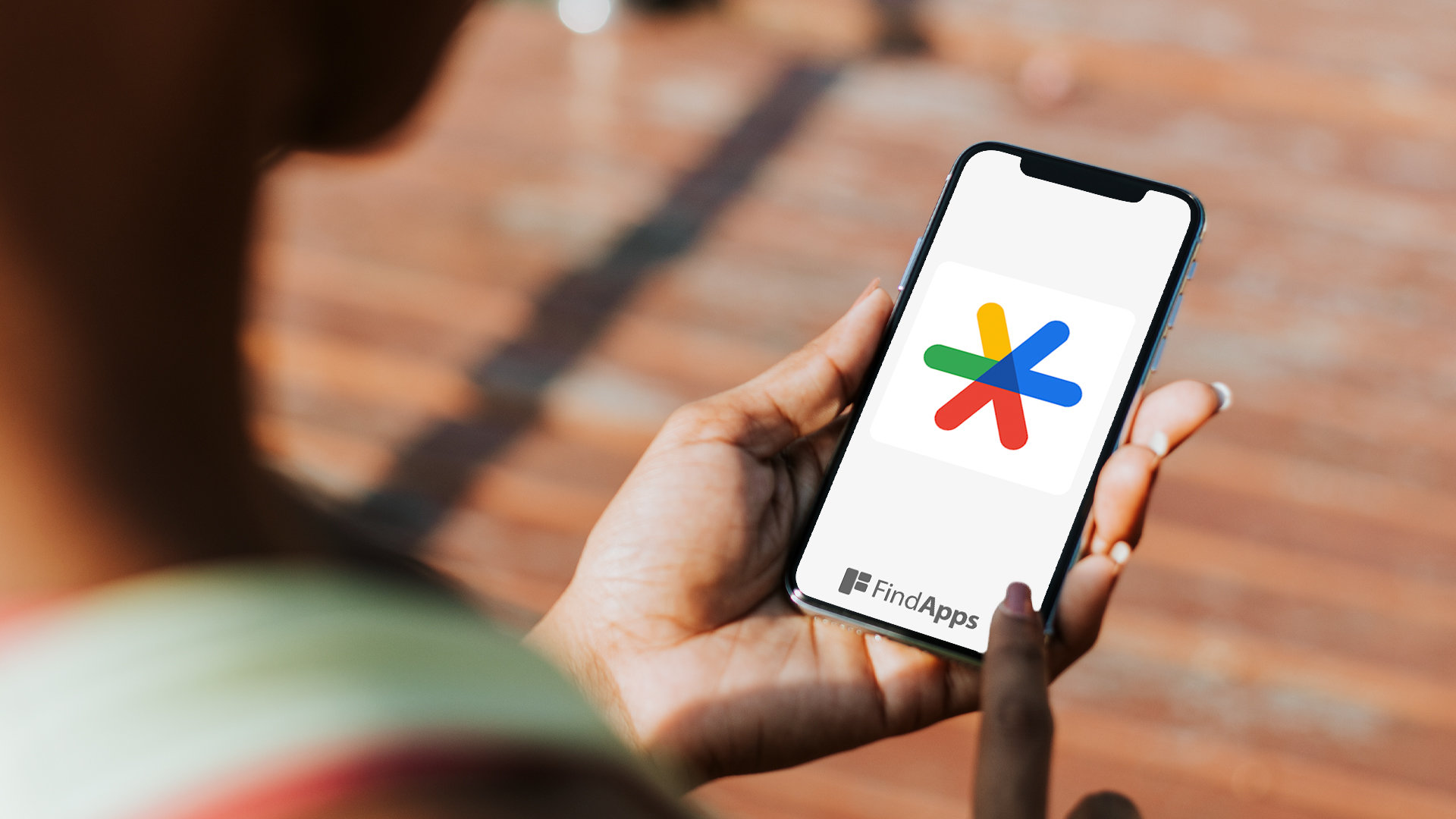
In today's digital age, online security is more crucial than ever. With the rise of cyber threats and hacking attempts, it's essential to protect our online accounts and sensitive information. One powerful tool for enhancing security is the Google Authenticator app.
In this comprehensive review, we'll delve into the world of Google Authenticator, exploring how it works, its safety and security features, and the process of setting it up. We'll also examine the benefits of using this app and explore some alternative options available in the market. By the end of this article, you'll have a clear understanding of why Google Authenticator is a valuable asset in safeguarding your online accounts and personal data.
Key Takeaways:
- Google Authenticator is a secure app that generates two-factor authentication codes to protect your online accounts.
- It works by using a time-based one-time password algorithm to generate unique codes every 30 seconds.
- Google Authenticator offers increased security, convenience, and offline functionality, making it a popular choice among users.
What is Google Authenticator?
Google Authenticator is a security application that provides two-factor authentication (2FA) for user accounts.
It plays a crucial role in enhancing the security of online accounts by adding an extra layer of protection beyond just a username and password. By generating unique time-based one-time passwords (TOTP), it ensures that only the authorized user can access the account, minimizing the risk of unauthorized access even if the login credentials are compromised.
Google Authenticator functions by generating a code that users need to enter along with their regular login credentials. Whether used for email accounts, financial platforms, or social media, this application adds an additional level of security, making it an invaluable tool for safeguarding sensitive and personal information.
How Does Google Authenticator Work?
Google Authenticator works by generating time-based one-time verification codes that enhance the security of user accounts.
This process involves the app creating a unique 6 to 8 digit code that is valid for only a short period of time, typically 30 seconds. The generation of each code is based on a secret key stored securely on the user's device and synchronized with the server.
When the user attempts to log in, they must enter the current code displayed in the app, which is verified against the expected value server-side. This time-sensitive verification method adds an extra layer of protection against unauthorized access to user accounts.
Is Google Authenticator Safe and Secure?
Google Authenticator is considered safe and secure, meeting the standards recommended by the National Institute of Standards and Technology (NIST) and endorsed by security organizations like the FBI.
This multi-factor authentication app provides an additional layer of security for user accounts, offering protection against unauthorized access. It operates on a time-based one-time password algorithm, ensuring secure generation and verification of codes. Google Authenticator's compliance with NIST standards and the validation from renowned security agencies reinforce its reliability in app security. By leveraging industry best practices and encryption techniques, it fortifies the authentication process, fortifying defenses against potential cyber threats.
Does Google Authenticator Store My Personal Information?
Google Authenticator does not store personal information, ensuring an added layer of security and privacy for user accounts.
This approach adds to the user's peace of mind, as sensitive data such as login credentials and account information remain safeguarded from potential breaches or unauthorized access. By not retaining personal details, Google Authenticator mitigates the risk of exposure to cyber threats and identity theft. This further strengthens the app's position as a reliable and trusted tool for enhancing account privacy and protection against unauthorized access.
How Does Google Authenticator Protect My Accounts?
Google Authenticator protects user accounts by adding an extra layer of security through two-factor authentication (2FA), which requires a verification code in addition to the password for access.
When a user enables Google Authenticator for their account, a unique verification code is generated on the app, which continuously changes at regular intervals, ensuring the utmost security. This code, along with the already existing password, significantly reduces the risk of unauthorized access and potential data breaches.
In essence, Google Authenticator not only enhances account protection but also offers peace of mind to users, knowing that their accounts are further safeguarded against cyber threats and unauthorized breaches. By utilizing the time-based one-time passwords (TOTP) algorithm, Google Authenticator securely generates and refreshes these verification codes, making it an essential tool for securing sensitive accounts.
How to Set Up Google Authenticator?
Setting up Google Authenticator involves a few simple steps to configure the app on your mobile phone for enhanced security.
You need to install the Google Authenticator app from your mobile device's app store, whether it's the Google Play Store for Android or the App Store for iOS. Once installed, open the app and tap on the 'Begin setup' button. Next, you will need to add an account by selecting the 'Scan a barcode' option or 'Enter a setup key'.
If you choose the barcode option, simply scan the QR code displayed on the website or service where you're enabling two-factor authentication. Alternatively, you can manually enter the provided setup key.
Step 1: Download the App
To begin the setup process, download the Google Authenticator app from the app store on your mobile phone.
Once you've located the app in the app store, simply tap on the 'Download' or 'Install' button. Depending on your mobile device, you may be prompted to enter your device's passcode or use your fingerprint or Face ID to authorize the download.
After the download completes, locate the Google Authenticator app on your home screen or in the 'Apps' section of your device.
Step 2: Add an Account
After downloading, add a new account to Google Authenticator to enable two-factor authentication and generate security codes for the added account.
Once you have downloaded the Google Authenticator app, the process of adding a new account is uncomplicated. Simply, open the app and tap on the '+' symbol that is usually located at the top or bottom of the screen, depending on your device's interface. Select 'Scan a barcode' or 'Enter a setup key' and follow the on-screen instructions. This will link your account to the Authenticator and activate 2FA. With 2FA enabled, every time you log in, you will need to enter a six-digit security code generated by Google Authenticator, providing an extra layer of security for your online accounts.
Step 3: Scan the QR Code
Scan the provided QR code with the Google Authenticator app to link your account and enable the generation of verification codes.
Once the QR code is scanned, Google Authenticator will immediately associate your account with a unique code, ensuring secure access to your account. The app will then start generating time-based verification codes at regular intervals, providing an additional layer of security. These codes are essential for accessing your account and completing sensitive transactions. By linking your account through the QR code, you establish a seamless method for generating these codes and fortifying the protection of your digital assets.
Step 4: Enter the Verification Code
Enter the verification code generated by Google Authenticator to complete the setup and secure your account with two-factor authentication.
Once you have accessed the Google Authenticator app on your mobile device, locate the six-digit code that is constantly changing every 30 seconds. Type this unique code into the designated field on the website or platform where you are setting up 2FA. It is crucial to enter the code accurately and swiftly, as it expires after a short period.
This final step ensures that your account is fortified with an additional layer of protection, reducing the risk of unauthorized access or fraudulent activities. Embracing 2FA safeguards your account from potential threats and enhances its overall security.
What Are the Benefits of Using Google Authenticator?
Using Google Authenticator offers several benefits, including enhanced security, simplified account protection, and reduced vulnerability to unauthorized access.
By utilizing two-factor authentication, Google Authenticator enhances the security of online accounts by adding an extra layer of validation, making it challenging for unauthorized individuals to gain access.
The app secures accounts by generating unique, time-sensitive codes, ensuring that only the rightful user can authenticate their identity. This method significantly reduces the risk of unauthorized access and protects against potential security breaches.
Increased Security
One of the primary benefits of Google Authenticator is the heightened security it provides through two-factor authentication (2FA) and backup code generation.
2FA adds an additional layer of security to the login process by requiring two forms of verification: something you know (password) and something you have (a device). Google Authenticator enhances this by generating time-based one-time passwords (TOTP) that are only valid for a short period, making it significantly more challenging for unauthorized access.
The backup codes act as a safety net, allowing users to regain account access if their primary authentication method is unavailable.
Convenient and Easy to Use
Google Authenticator is known for its convenience and user-friendly interface, making it easy for users to enable and manage two-factor authentication for their accounts.
Users appreciate the seamless activation process offered by Google Authenticator, which involves a straightforward setup process that does not require intricate technical know-how. In addition, the intuitive interface makes it simple for users to manage their 2FA codes within the application, ensuring a hassle-free experience during the account access.
The user-friendly nature of Google Authenticator plays a pivotal role in ensuring that individuals can safeguard their accounts effortlessly, without the need for complex procedures or extensive guidance.
Works Offline
An additional benefit of Google Authenticator is its offline functionality, allowing the generation of verification codes without the need for an internet connection, enhancing security in diverse scenarios.
Utilizing time-based one-time passcodes (TOTP), Google Authenticator uses the device's clock and generates unique codes every 30 seconds. This offline capability provides a layer of security by reducing the reliance on internet connectivity, making it a reliable option, especially in areas with connectivity challenges or for users traveling to remote locations with limited network access. The secure offline code generation also mitigates the risk associated with phishing attacks and other potential security breaches, resulting in a robust verification mechanism.
Are There Any Alternatives to Google Authenticator?
Several alternatives to Google Authenticator exist, providing similar two-factor authentication (2FA) functionality for securing user accounts.
One noteworthy alternative is Microsoft Authenticator, which offers a user-friendly interface and supports a wide range of third-party services. Another option is Authy, known for its cloud backup feature that provides additional security and convenience. LastPass Authenticator is also gaining popularity due to its integration with the LastPass password manager, streamlining the security process for users. These alternatives not only offer enhanced security but also cater to diverse user preferences.
Authy
Authy is a popular alternative to Google Authenticator, offering robust two-factor authentication (2FA) features and enhanced security measures for user accounts.
Unlike Google Authenticator, Authy provides a more user-friendly experience with its ability to back up and sync across multiple devices, ensuring that users can always access their 2FA codes.
Authy offers multi-device support, making it convenient for individuals who use various devices or need backups. Its advanced security measures include encrypted backups and multi-device authentication, making it a secure choice for safeguarding online accounts.
Microsoft Authenticator
Microsoft Authenticator stands as another viable alternative to Google Authenticator, offering robust two-factor authentication (2FA) and backup code functionalities for securing user accounts.
This app provides an added layer of security beyond just a password, requiring users to verify their identity via a second form of authentication. This 2FA method significantly reduces the risk of unauthorized access.
The backup code feature enables users to regain account access if they lose their primary authentication method. This not only enhances security but also provides peace of mind in case of unforeseen circumstances.
Compared to other alternatives such as Authy, Microsoft Authenticator offers seamless integration with Microsoft accounts.
LastPass Authenticator
LastPass Authenticator provides a reliable alternative to Google Authenticator, delivering strong two-factor authentication (2FA) and backup code solutions for securing user accounts.
With its ability to support various websites and services, LastPass Authenticator offers a seamless experience for users striving to enhance their account security. The 2FA feature adds an extra layer of protection by requiring a second form of verification, further safeguarding against unauthorized access. The backup code functionality ensures that users have a contingency plan in case they encounter issues with their primary authentication method. These features contribute to LastPass Authenticator's standing as a robust option for securing online accounts.
Conclusion
In conclusion, Google Authenticator stands as a leading application for implementing two-factor authentication (2FA) and enhancing the security of user accounts across various platforms and services.
With its straightforward integration into popular online services and platforms, Google Authenticator offers a reliable and efficient way to add an extra layer of security to user accounts. It generates secure codes based on time and is widely compatible with a range of websites and applications, including Google, Facebook, Dropbox, and more.
Users can easily set up Google Authenticator on their devices, providing peace of mind and added protection against unauthorized access.
Frequently Asked Questions
What is the "Google Authenticator" app?
The "Google Authenticator" app is a mobile application developed by Google that provides an additional layer of security for your online accounts by generating one-time passwords.
How does the "Google Authenticator" app work?
After downloading the app on your mobile device, you can link it to your various online accounts. When logging in, the app will generate a unique six-digit code that you enter along with your regular password to verify your identity.
Is the "Google Authenticator" app safe to use?
Yes, the app uses industry-standard encryption methods to protect your information and has been audited by third-party security experts to ensure its safety.
Can I use the "Google Authenticator" app for multiple accounts?
Yes, the app can generate codes for multiple accounts, including Google services like Gmail and third-party services that support two-factor authentication.
How does the "Google Authenticator" app improve my online security?
By using two-factor authentication, the app adds an extra layer of security to your online accounts, making it more difficult for hackers to access your information.
Can I still access my accounts if I don't have my phone with me?
Yes, you can use backup codes provided by the app or set up a backup phone number to receive codes in case you don't have your device with you. However, it's important to keep these backup options secure.